NAVRULES™ Instructions
Learning the Navigation Rules
NavRules Features
Resources
- Digital Nav Rules
- Diagrams (Flash Cards)
- Reset
- About NavRules
Overview
Learning the Navigation Rules (International Regulations for Preventing Collisions at Sea COLREGS) is fundamental to the safe navigation of any vessel, on any waters.
According to the Rules, adapted by all nations, a “vessel” is any form of watercraft used for transportation on the water. Thus the Rules are just as important to kayakers and stand-up-paddlers as they are to the captains of deep sea vessels.
This application is intended to teach the Navigation Rules by correlating a large number of questions on the Rules with the rules that answer the questions. The application of particular rules to particular situations is a proven way to master the Rules.
Some may argue that the USCG database of exam questions is not the best way to master other areas of seamanship and navigation, but most experienced mariners agree that the USCG questions on the Navigation Rules are indeed a good way to learn the Rules. The procedure has been tested over many decades, by thousands of professional mariners.
If you can several times answer 50 random questions with a 90% score, then you should feel confident that you have a professional working knowledge of the Rules. This is the requirement for passing the Rules part of any USCG deck license exam, and it is just as appropriate for all mariners. Other study guides and procedures outlined below will help with the learning process.
The Navigation Rules is the most important “book” in navigation. Essentially all collisions involve the violation of atleast one rule by both vessels. If you learn and obey the Rules, your time on the water will be safer and more efficient, and certainly less stressful. The COLREGS are a remarkable international achievement, and it is an engaging and rewarding goal to master their application.
How to use NavRules
The application has three main sections: Tests, Question Pool, and Resources. Each is described below.
The first step to learning the Rules is to read or skim through the full set of Rules. You can do this from within the app in the Question Pool section or Digital Nav Rules in the Resources section, or you can read them from a printed book. You might start with just the International Rules and later add the US Inland. We also include the Canadian “Inland Rules” (called Modifications), but the USCG does not test on these if you are preparing for a test.
Once you have skimmed the rules and made notes as needed, you can start the questions. There are several ways to approach the questions, and you can choose which meets your needs best. One way is to start in the Questions Pool with a specific rule, read the rule, then read the questions that apply to that rule, and then have a shot at answering them. Your answer will be marked immediately, Right or Wrong, but it is not part of a scored test. If Wrong, just answer again to find the Right one. What you do at this stage is not recorded.
Discussion in the Question Pool section below shows how to monitor your progress as you take more tests. Other approaches to question study as well as sample ways to customize the tests are described below.
Taking Notes
We encourage you to take notes as you proceed indicating which sections you have read or what parts of a section might call for special attention. You can do this with the iphone Notes app or on paper. Recall that double clicking the Home button on newer iphones gives access to open apps such as Notes so you can use Notes as you use NavRules.
(i) Make note of the use of “may” versus “shall.”
(ii) In Part C on Lights and Sounds, note how vessel lengths are specified, i.e. “less than 20 meters” does not include 20m; “50 meters or more” includes 50m; “exceeds 200 meters” does not include 200m; and so on. This fine line is not crucial to practical navigation, but it can be important to test taking.
(iii) In Part B on Steering and Sailing Rules, note there are three sections: I. any condition of visibility, II. in sight of each other, and III. in restricted visibility. The distinctions are important to keep in mind.
(iv) Remember that tow boats and fishing vessels at work or not are just power driven vessels unless they show day shapes or lights saying otherwise.
(v) Note the distinction between trolling and trawling fishing vessels, …. and so on.
NavRules Features
New Test
This is where you tell NavRules which type of test you want to take. The simplest approach is to just select the number of questions you want in step (1) then press Begin New Test.
Doing it this way, skipping steps (2), (3), and (4) on the New Test page, you will get a random set of questions from the entire database. There will be no logic to their grouping, but they will each contribute to your records of questions Answered if you answer any. That is, after taking this first test, you will now have some questions that are marked Answered, and each of these will also be marked Answered Right or Answered Wrong. Deleting this test will not change the status of the questions you have answered. Examples are given below. Resetting all test records is covered in the Resources below.
To create more customized tests, you have four choices to make for each test.
Test questions are taken from the question pool. “Question pool size” on the top line of the New Test menu tells you how many questions meet the selections you made in steps (2) to (4). The default size you see when first coming to this page is the total number of all questions in the database. If you choose to set limits in steps (2) to (4) the pool size will get smaller. For some filter combinations there will be no compatible questions, which will be announced on this line in red text. The pool size of compatible questions is not affected by your requested choice of the number of questions to include in the test, set in step (1).
Step (1). Choose the number of questions you want in your test. This can be any number up to 9999, but 10 to 50 or so would be more typical. The actual number of questions that show up in the test might not reach what you select here in step (1) if your filter steps (2) to (4) selections end up limiting the number. Examples are given below.
Step (2). The Filter option can be used or not used as you chose. To skip this option, just leave the input field blank and go to step (3). Alternatively, you can use this powerful training option to customize your test to specific topics.
To use this feature, tap the Filter input field and type in any key word or phrase that you require to be included in the wording of the question. To make a test of all questions that include the word “barge,” for example, type in “barge,” then press Done. The Question Pool size then shows you the total number of questions in the database meet that filter—providing you do not have other specific limitations selected in the steps (3) and (4). If you want, for example, only questions on barges related to sound signals, you can use Step (3) below to limit “barge” questions to Rule 35 on Sound Signals in Restricted Visibility, or limit your questions to any Rule in Part D on Sound and Light signals.
Phrases can be used, but they must be exactly as used in the question. You might find 142 questions with the word “fog” in the question, but only 82 of these include “fog signal.” The latter 82 would all be included in the first set of 142. These searches assume no selection is made in step (3) or specific rules or step (4) on Types, which are other ways to further limit the question pool. More examples are given below.
When using keywords or phrases, the more general your choice the more effective it will be. Filtering on “narrow channel” would be better than “narrow channels,” as the former would pick up the latter, but not the other way. For more specialized filters you may have to experiment with keywords to learn what works best.
Step (3). This option lets you limit the subject matter of your practice test to a specific rule or to specific parts of the rules or even to specific sections of Part B. This helps you focus your training as well as investigate the emphasis given certain subjects. Narrow channels, for example, enter into the sound signals questions as well as right of way (steering and sailing) questions.
Step (4). Choose the type of questions you wish to include in your test. You can make one of four choices here, depending on how you want to study or review the questions. Making a new choice will erase the previous choice. If you do not want to make any type selection after you have selected one, just click it again. First click sets it; second click removes it.
Never Answered means show only questions that you have not answered from within a test. You may have seen the question before in a Questions Pool review and even answered it, but those reviews in that section (answered or not) do not mark the questions. And you may have even seen the question unanswered in a test you have not yet completed, that too will leave it in the Never Answered category.
Answered means show only questions you have answered from within a test. The answered question could be Right or Wrong. Both types are in this group. The test can be one that is still stored on the Review or Continue Test page, or it could be one you answered in a test that you have since deleted. Once a question has been answered, the only way to change its status to Never Answered is to Reset NavRules, which you do from the Resources section.
Answered Right shows only those questions that received a Right answer on the last time you answered it. If you originally answered it Wrong, but then the same question came up in a new test, and then you answered it Right, then that would change the status of the question from Answered Wrong to Answered Right. Likewise you could miss one that you had gotten right on an early test and change its status from Right to Wrong.
Answered Wrong is the opposite of Answered Right, and again, if you miss one then later answer it Right you change its stored status from Wrong to Right.
The status “Answered Right” or “Answered Wrong” is a tag on the question in the database, and not in the individual tests that have been taken or deleted. Thus you can have a question that shows up in a list of Answered Right questions when at the same time you have saved tests in the Review and Continue Tests that includes the same question Answered Wrong. This means that this question must have occurred in a later test and when it was answered then it was Right. The latest answer given to a question determines its status Right or Wrong.
After making your selections, start the test by tapping Begin New Test.
Example tests
There are unlimited ways to make custom tests. You will find the best for your needs by experimentation. Remember you cannot see the answers to a test, with its references to the associated rules, until the test is completed, so this would suggest that shorter tests are a better way to study. To see just regional questions, filter on INLAND ONLY, or INTERNATIONAL ONLY, or BOTH.
If the first test you take is for, say, 20 questions, and then you answer 5 Wrong and get 15 Right, then these are marked in the database. If you then ask for a test of just Wrong answers, with no other filters, then you will get a new test made up of just these 5 that you answered Wrong on the first test.
If on this test you then got 3 Right, the next test of just Wrong would have only 2 questions in it. After some test taking you will build up your statistics and be able to focus your study. You might for example want to look at all questions you answered Wrong related to barges. Then in step (2) enter “barge” and in step (3) enter Answered Wrong to make that test.
When sorting questions by tests, be sure to set the number of questions in (1) high enough to include all of them. For example, you will see there are some 48 questions on sailing vessels (filter on “sailing”), so set the question number higher than that. If you set Number of questions to 100, the “sailing” test will still have only 48 questions.
When designing your practice tests remember the step (3) option that lets you look at just Parts or sections of the Rules.
Taking a Test
The top line of each question specifies its region of validity. This can be International waters only, (US) Inland waters only, or both. In many cases the answer depends on this region, so it is important to note the region immediately and take it into account. In the same question, a Right answer in one region could be a Wrong answer in the other.
Tap an answer to select it. If you change your mind you can tap another answer. To leave a question completely unanswered, tap the answer a second time to remove the yellow mark. You can skip a question if you like and come back to it later. The right and left green arrow buttons (or horizontal swipes) step through the questions forward or backward; the sequence wraps in both directions.
Questions that have diagrams will activate the blue arrow next to the question. Tap it to view the associated diagram. Not all questions have diagrams. Return to the test with the top left button on the diagram page.
If you choose to keep track of specific questions, each question has been assigned a unique number that appears in the bottom right of the question window. There is no logic or consistent sequencing to these numbers.
The number of the question within the test sequence is shown at the top of the page. At the bottom of the page the number of unanswered questions in the active test is listed. It is valuable to keep an eye on that number because when the last question is answered, the test will automatically be submitted for grading. If you wish to review your answers before the test is graded, then do that before answering the last question, i.e. before answering the one marked “Unanswered: 1.” You can go back and change an answer at anytime before then, but after the last question is answered, the test is complete and cannot be changed.
If you do not wish to complete a test at any time, just return to the NavRules index with the top left button, or simply exit NavRules. You can quit anytime, or leave the app by any means. NavRules will remember where you left off when you return. If you exit the test before the test is completed it will be stored in the Review or Continue Test section to be completed or deleted at a later time.
Review or Continue Test
Completed and incomplete tests are stored in the Review or Continue Test section. Each one is named by the time and date it was started. Opening and saving it again will not change the time and date, which is effectively the name of the test. See note below on keeping records.
Tests in progress can be completed or worked on by just tapping its name. Any previous answers chosen can be changed. You will be back in the same mode as when the test was started and it will be submitted for grading in the same manner as explained in Taking a Test above. The score indicated in the name of the test is the percent Right of the ones you have answered, not of the total in the test. Thus “40%, 20 of 50” means this test has 50 questions in it; you have answered 20 of them so far, and got 8 right. Once a test is completed it moves from Tests in Progress to Completed Tests.
Completed Tests can be reviewed by tapping them open and then stepping through each question. Wrong answers are marked in red, Right answers in green. The yellow square marks the choice that was made. The rule or rules related to the right answer are listed, and the blue arrow above the question number will take you to that rule for review.
You can delete a test from either section by two methods: click the Edit button, and then the red minus button will activate the Delete key, or just swipe the test you wish to delete to the right or left to activate the Delete button.
Keeping records. You may find it useful to keep a descriptive record of the tests you have saved so you can find them more easily for later study. For example, you may have a test made up of all references to the word “barge” that was started on 1/27 at 8:14 PM, and another one on “narrow channels” started on 1/27 at 10:33 PM. Another test labeled 2/12 4:55 PM might be made up of all questions you have missed up until that date, and so on. The more tests you have saved, the more valuable a list of what is what will be.
Question Pool
This section provides several study aids. First it provides access to the wording of any rule, organized by Part and Section. To read the safe speed rule, for example, tap Part B: Steering and Sailing Rules, then scroll to Rule 6 on Safe Speed. At this point you can click open the Rule to read it, or you can view all questions in the database that are related to that rule. You also get a display of the progress you have made so far in answering questions on this rule. Each of these features are discussed below.
View Rule
The text of the rule is presented in a cross-linked format (called Digital Nav Rules), intended to assist your study. If the rule you select is the same in the US Inland waters as it is in the International Rules, then only the International will be given. No reference or links to Inland waters means the rule is the same. When there are cross references to inland rules, they will be located in the specific section that is different. In some cases, parts of the rule are the same, and other parts are different. If a part has no link to Inland waters, then that part is the same in both regions.
For your information, links to rules in Canadian inland waters that are different from the International rules are also provided, but these Canadian modifications to the ColRegs are not part of the USCG testing program. Rule 6, for example, on safe speed is the same in US inland waters as it is in International waters, but the Canadian rule on safe speed has been modified. More information on the features and use of Digital Nav Rules is presented in the Digital Nav Rules link under Resources.
Review Questions
When reviewing the related questions you can take a practice quiz on these rules alone, or learn the Right answer to each one as you view it. You will see here that the full database of USCG exam questions have 12 questions related to Rule 6, some of which are similar, or even identical but with different answer choices. The records of your review in this section are not stored, and the questions are not marked Wrong or Right, regardless of what you do in this section. This is just a place to see the questions and learn the Right answers. The green arrow buttons at the bottom step though each of the associated questions, as does a horizontal swipe left or right.
If you do choose to answer all of them, you will receive a score, but this score is not saved. You can take the practice quiz again and the answers will all be reset. After some practice with these questions, you could take an actual test on the issue of speed in the Navigation Rules by creating a test in the New Test section with the filter set to “safe speed.” This filter will pick up an extra question that has “safe speed” in the question, but it is actually a question on navigation in the fog, Rule 19.
Question coverage. Each time you answer a question that was part of a test taken from the New Test section, that question is then tagged in the database as Right or Wrong. The Question Coverage output shows how many of these questions there are in the database on this rule and how many of those that you have answered from within a test (not from within Review Questions). A result of “9 out of 12” on Rule 6 means there are a total of 12 questions on Rule 6 and you have answered 9 of them in some past test.
Rule Proficiency. Below the Question Coverage output is your accumulated score on these specific questions from all tests taken. For example, if the Question Coverage shows you have answered 9 of the 12 possible questions on this rule and the Rule Proficiency is 66% it means that you have gotten 66% of the 9 answers Right, or 6 Right and 3 Wrong. If on a different question you saw “3 of 14” with a 0% below it, that means you answered 3 of the 14, but missed them all.
The Rule Proficiency score is color coded. Less than 60% Right is Red; 60% to less than 90% Right is yellow; and greater than 90% Right is green. After extended study with NavRules this will give you a quick visual overview of which rules might need more work.
The Rule Proficiency output is a way to monitor your progress as you proceed. At any time in your study, you can review these proficiency statistics to see if any areas stand out as lower than the average. Or for an even cleaner look at the statistics, when done with your initial study, Reset the test results to remove all records, then start practice with 50-question random tests, with no Step (2) filters set, just asking for Never Answered questions at each new test. Then after a couple of these tests, you can review the proficiency results to see if any rules stand out as needing more attention.
Resources
Digital Nav Rules
This link takes you to the Table of Contents of the Digital Nav Rules, which is an electronic copy of the Navigation Rules along with several features to assist in your study. These include a general discussion of the Rules, a section that shows vessel lights according to vessel type and rule, a section on definitions and terminology, as well as an annotated table of contents to the Rules that can help you find specific rules. There is also an About section that tells how to use the heavily cross-referenced document. Use the green and white arrow buttons on the bottom of each page to step Back and Forward through the pages you have viewed in Digital Nav Rules. Use the top left button to return to the NavRules app where you left it.
Diagrams (Flash cards)
In the Diagrams section you can review all diagrams used in the USCG question pool. This option can be used to view the diagrams as flash cards to master navigation lights (Diagrams 44 to 87) and dayshapes, and to study various vessel encounters. To get to the lights directly, step backward (left) from the first one shown using the green arrows.
For a flash-card study, step though to a diagram of interest, think through its meaning or consequences, and then press the Questions button to see which questions actually use that diagram.Once you get to the question, you can click the blue arrow to read the Rule that specifies the use of that diagram. For lights and day shapes, this procedure would be very analogous to using conventional flash cards.
For the vessel encounter diagrams, this procedure is just another way to study the questions from another perspective. It shows all of the interactions that might occur (or be asked about in a Rules question!) when two vessels approach as shown. The questions could have to do with right of way, lights, sounds, or other aspects of the encounter. No results of your work in this section are stored. You can, however, answer the questions as they are presented as a practice quiz, and if all are answered for any one diagram a temporary score will be shown.
Reset
The results of all tests taken are stored, even after the test has been deleted. If a question was ever answered, it is then permanently in the category of Answered, as it will also be in the category of either Answered Right or Answered Wrong. Thus when you create a new test and ask for questions Never Answered, that question will not be included even if you have no tests saved.
To erase all of these records along with any saved tests, press the Reset option. You will get a chance to confirm your choice, but after that the reset takes place, and your copy of NavRules is then just as it was when you first opened it.
About NavRules
This section shows the version you have and offers the opportunity to tell a friend about this product by email or to send an email to the NavRules team with your suggestions or questions.